How to Implement Multi-Factor Authentication (MFA) in Salesforce for Healthcare & Nonprofits
Healthcare organizations and nonprofits manage highly sensitive data, from patient records protected by HIPAA to donor financial details. A breach could shatter trust and invite severe penalties. Many struggle to implement Multi-Factor Authentication (MFA) in Salesforce due to complex compliance needs, diverse user groups like volunteers and partners, and Salesforce's requirement for all customers to use MFA since February 1, 2022, with full enforcement by Spring '24. This guide walks you through setting up MFA step by step, addressing these challenges with practical solutions for your organization.
With the right approach, MFA becomes more than a compliance task. It strengthens security, builds trust, and enhances your Salesforce investment. Let's dive into how you can make this work for your team.
Why MFA Matters for Healthcare and Nonprofits Using Salesforce
Data breaches in healthcare and nonprofit sectors carry heavy consequences, from regulatory fines to lost trust among patients and donors. Salesforce mandates MFA to lower the risk of account takeovers and data breaches, a critical need for organizations handling sensitive information like health records or donor details. It adds a second layer of protection beyond passwords, directly countering phishing and credential theft.
For healthcare, MFA helps safeguard Protected Health Information (PHI). A breach here could lead to costly HIPAA violations. For nonprofits, it protects donor data, preserving fundraising efforts and reputation. Implementing MFA isn't just a technical step; it shows commitment to those you serve.
Before you start, make sure you have:
- System Administrator access to your Salesforce org
- A full list of users, including staff, volunteers, and partners
- Details on current login methods, whether direct or through SSO
- Support from leadership for training and change management
- A few hours set aside for initial setup and configuration
Mastering MFA creates a secure Salesforce environment that meets regulations, cuts breach risks, supports audits, and paves the way for advanced security tools. It shifts security from a burden to a strength for your organization.
Need help getting started? Book a consultation with Equals 11 to address your specific MFA and compliance needs.
Your Step-by-Step Guide to Salesforce MFA Setup
Step 1: Assess Your Users and Current Setup
First, understand who uses your Salesforce system and how they log in. A blanket approach to MFA often creates frustration and support issues, so map out your user landscape carefully.
Create a detailed list of user types, such as:
- Full-time staff with regular access
- Part-time or contract workers
- Volunteers, often with frequent turnover in nonprofits
- External partners like vendors or board members
- Admins and IT staff managing critical systems
For each group, note their access habits, preferred devices, technical skills, and any unique compliance needs. Healthcare teams, for instance, might use shared devices or mobile access in secure settings, requiring specific considerations.
Also, check your existing login setup. If you use Single Sign-On (SSO), confirm whether MFA is already enforced by your identity provider. Organizations using SSO must ensure their provider enforces MFA to stay compliant with Salesforce standards and maintain strong security. A small survey on user preferences for authentication methods can save time and reduce pushback later.
Step 2: Pick the Right MFA Methods for Your Team
Salesforce provides several MFA options, and choosing the best ones depends on user needs and security goals. Available methods include the Salesforce Authenticator app for push notifications, TOTP authenticator apps, and physical security keys like FIDO2/WebAuthn devices. Let's break down how these fit different scenarios.
The Salesforce Authenticator app is user-friendly and secure, sending push notifications for quick login approval. It's great for healthcare workers or volunteers needing fast access. To set it up, go to Setup, then Identity, then Identity Verification, and enable "Salesforce Authenticator" with appropriate settings.
TOTP apps, such as Google or Microsoft Authenticator, generate temporary codes and suit users who avoid Salesforce-specific apps or face strict app policies. Physical security keys offer top-tier protection against phishing, ideal for admins or sensitive data handlers, though they involve hardware costs and may not suit large, casual user groups like volunteers.
Match methods to user roles for best results:
- Clinical staff in healthcare: Use Salesforce Authenticator for quick logins between patient tasks
- Admins: Opt for security keys on high-access accounts, with Salesforce Authenticator as backup
- Volunteers: Offer TOTP apps to avoid extra software needs
- Partners: Allow flexibility based on their existing setup
Avoid assuming one method works for everyone. Field nurses and office staff, or volunteers and full-time teams, often need different approaches. Plan for options and communicate them clearly.
Step 3: Enable MFA Using Permission Sets
Salesforce controls MFA through permission sets, letting you decide who needs it and for what access types. This gives flexibility for diverse or changing user groups, especially in nonprofits with high turnover.
To enable it, go to Setup, then Users, then Permission Sets. Create or edit a set with a clear name like "MFA Required - Staff." Under System Permissions, turn on "Multi-Factor Authentication for User Interface Logins" and "Multi-Factor Authentication for API Logins" for full coverage. Save it, then assign it to users via their profiles or bulk tools for larger groups.
Set different policies if needed, like immediate MFA for admins but a grace period for volunteers needing training. Once applied, users will set up their MFA method at their next login with system guidance.
Step 4: Connect MFA with Single Sign-On (SSO) Systems
Many organizations use SSO for easier access across platforms. Salesforce requires MFA for all access, but if using SSO, it's managed by the identity provider, and Salesforce won't enforce it as a fallback if not set up. This gap can jeopardize compliance if overlooked.
Take these steps to integrate:
- Check if your SSO provider, like Azure AD or Okta, supports and enforces MFA
- Set MFA rules at the provider level
- Update SAML or OIDC settings to include MFA context
- Test the login process to confirm MFA prompts appear
- Track compliance using Login History with authentication attributes
If issues arise, such as an SSO provider lacking MFA support, enable Salesforce's native MFA as a backup or consider upgrading your SSO tool. For HIPAA compliance, document how SSO-based MFA meets security standards with clear audit records.
Step 5: Prepare Users with Clear Communication and Training
Setting up MFA is only part of the process. Getting users on board, especially across varied skill levels, needs thoughtful planning and communication. Salesforce offers an MFA Rollout Pack with templates and training tips to ease deployment and cut down on support requests. Customize these for your team's unique needs.
Roll out communication over 4 to 6 weeks. Start with announcements explaining why MFA matters, followed by role-specific training and guides. Launch a pilot with a small, diverse group to catch issues early, then refine your approach before full rollout. Tailor materials, like quick cards for clinical staff or detailed guides for admins, to match user needs.
Struggling with this change? Schedule a consultation with Equals 11 for expert support in healthcare and nonprofit Salesforce setups.
Step 6: Monitor Usage and Maintain Compliance Over Time
After setup, keep an eye on MFA usage and address any hiccups. Salesforce provides tools to track login security, crucial for sectors like healthcare and nonprofits where audits are frequent. Use Login History under Setup to monitor MFA adoption, spot non-compliant logins, and set alerts for odd patterns.
Build custom reports for adoption rates or failed attempts. Handle common issues like lost devices with clear reset processes, offer extra training for resistant users, and update integrations to support MFA. Regularly review compliance and refresh training to stay aligned with new Salesforce features.
Your goal is full MFA usage in Login History, minimal support tickets, solid audit trails, and no credential-based breaches. This shows your setup is effective and sustainable.
Take MFA Further with Advanced Options and Equals 11 Support
Once basic MFA is in place, consider advanced steps to boost security, especially for complex compliance or varied user bases in healthcare and nonprofits.
Set risk-based rules, adjusting MFA based on user role, location, or data sensitivity. Automate user management to handle turnover, suspending inactive accounts or updating roles. Link MFA to broader security tools like SIEM for monitoring or endpoint systems for device checks.
Equals 11, a Salesforce consulting partner, helps with these complexities. Our managed services handle ongoing security tasks, freeing your team for core work. We offer tailored consulting for healthcare and nonprofit needs, integrating systems like EHRs or donor platforms, and focus on outcomes, ensuring compliance and trust. Contact Equals 11 now to maximize your Salesforce investment.
Common Questions About MFA in Salesforce
MFA is a requirement for all Salesforce users, fully enforced since Spring 2024. This applies across healthcare and nonprofits, aligning with HIPAA and protecting donor data. Compliance isn't optional, but implementation can adapt to user needs.
For nonprofits with volunteers of varying tech skills, offer flexible MFA methods. The Salesforce Authenticator app works well for ease, while TOTP apps suit those avoiding extra software. Clear, simple guides and support help during rollout.
MFA supports HIPAA by securing access and aiding audits through detailed logs. It also protects donor data, maintaining trust critical to nonprofit missions. This dual benefit reinforces security and credibility.
If your IT team is stretched, basic MFA setup is doable, but long-term management might strain resources. Partnering with firms like Equals 11 can ease this load, letting your team focus on priorities while ensuring effective security.
If your SSO lacks MFA, you don't need a full overhaul. Enable it within your provider if possible, use Salesforce's native MFA as a backup, or adopt a mixed approach. The choice depends on budget and strategy goals.
Build a Secure Future with Equals 11
MFA in Salesforce goes beyond compliance. It creates trust, letting your healthcare or nonprofit focus on its mission. Secure data means confident staff, patients, and donors, amplifying your impact.
This guide equips you to set up MFA, from user assessment to monitoring. Yet, ongoing success often needs expertise. Equals 11 brings proven skills in healthcare and nonprofit Salesforce projects, offering personalized support to tackle compliance or integration challenges.
Ready to enhance your Salesforce security? Reach out to Equals 11 today to see how we can help meet your goals and strengthen your technology strategy.