How to Configure Salesforce CPQ: A Step-by-Step Guide for Streamlined Quoting
Manual quoting can slow down your sales team and cost you revenue. Many organizations face pricing errors, delayed approvals, and disjointed processes. Studies show that 33% of users deal with configuration and pricing mistakes, while 67% struggle with data issues like fragmentation or poor integration. Let's explore how to tackle these challenges.
Salesforce CPQ (Configure, Price, Quote) automates the quoting process, cutting out errors and speeding up sales cycles. Proper setup, however, takes more than just installation. It needs careful planning, accurate data, and expert input to work at its best.
This guide walks you through configuring Salesforce CPQ step by step. Whether you're starting fresh or fixing an existing setup, you'll find practical tips to boost accuracy and efficiency. If you want personalized support, reach out to Equals 11 for a consultation to maximize your CPQ results.
Why Accurate Salesforce CPQ Setup Matters
Problems with Manual Quoting Processes
Manual quoting creates delays in sales, often leading to missed deals and frustrated teams. Common issues include incorrect pricing, broken configurations, slow approvals, and poor connections with systems like ERP or CRM.
These problems hurt your business in clear ways:
- Revenue Loss: Pricing mistakes and missed deals cut into profits.
- Longer Sales Cycles: Complex approval processes slow down deals, especially with detailed discount rules.
- Overworked Teams: Sales reps waste time on paperwork instead of selling.
- Unreliable Forecasts: Bad data makes revenue planning inaccurate.
- Compliance Issues: Manual methods risk breaking pricing policies.
Many companies struggle to align sales workflows with technology, often relying on temporary fixes that create more complexity over time.
Signs Your CPQ Setup Needs Improvement
Some businesses install Salesforce CPQ expecting instant results, only to see limited impact. Without clear goals or alignment with business needs, the system may not address key issues or get fully used.
Common setup challenges include:
- Weak Data: Outdated or incomplete product, pricing, and customer information harms accuracy and adoption.
- Complicated Rules: Custom bundles or pricing logic can be hard to automate.
- Lack of Training: Users struggle without proper guidance on new processes.
- Poor Integration: Disconnected systems block smooth data flow.
With the right configuration, CPQ can speed up quoting, improve precision, ensure compliance, and provide valuable sales insights. Connected systems also offer data to help reps refine customer strategies.
Setting Up for Success: Key Steps Before CPQ Configuration
Map Out Your Sales Process and Needs
A solid CPQ setup starts with understanding your sales workflow and business goals. Map out each step from first contact to finalized contract. Highlight decision points, approval steps, and connections to other tools. This helps spot slowdowns and areas to automate.
At Equals 11, we work with clients to define specific objectives and align teams on outcomes. Our approach focuses on solving real challenges, not just automating inefficient processes. We collaborate with sales, operations, and IT to set clear priorities and measurable goals.
Prepare Your Data for Accuracy
Accurate, organized data is essential for CPQ success. Poor data leads to errors, frustration, and low usage rates. Focus on cleaning up key areas before setup.
Key data checkpoints include:
- Product Consistency: Standardize names, descriptions, and categories across systems.
- Pricing Accuracy: Confirm rules, discounts, and approval levels are correct.
- Customer Records: Fix fragmentation to ensure reliable performance.
- Past Quotes: Analyze old data for patterns and common setups.
Equals 11 helps with data quality and integration. We set up strong governance and validation rules to keep information accurate as your business grows, avoiding common reliability issues.
Gain Team Support and Alignment
CPQ works only if everyone uses it. Without team buy-in, even a perfect setup can fail due to resistance or conflicting goals.
Involve these key groups for success:
- Sales Leaders: They should promote the system and explain its value.
- IT Staff: They need clarity on integration and maintenance tasks.
- Operations: Include them in process and training design.
- Users: Communicate how CPQ makes their work easier.
Simple issues, like confusion over discount fields, can be avoided with clear training and design. Equals 11 builds strong communication and insight to boost engagement, leading to better adoption and results.
Your Guide to Configuring Salesforce CPQ Step by Step
Step 1: Install CPQ and Set Basic Settings
Start by installing the Salesforce CPQ package from the AppExchange. Go to Setup, then Apps, find "Salesforce CPQ," and install it for all users or specific roles as needed.
Next, adjust core settings under Setup, CPQ, Settings. Cover these basics:
- Activate CPQ for your organization.
- Pick default quote templates and naming styles.
- Set access and security options.
- Define integration links with Salesforce objects.
This enables core CPQ features like Products, Price Books, and Quotes. Test everything in a Sandbox first to catch issues before going live.
Step 2: Build Your Product Catalog and Options
Create a detailed product list that matches your offerings and bundles. Group items into Product Families, then define each Product with specifics like descriptions and codes.
Set up dynamic bundling with these elements:
- Product Features: Group-related choices, like "Software Modules."
- Product Options: List selectable items for each feature.
- Product Bundles: Link parent and child products for complex offers.
- Option Constraints: Control which items can pair together.
This creates a structured catalog for varied configurations. Equals 11 designs scalable solutions to handle future products while keeping setups user-friendly.
Step 3: Set Up Pricing and Price Books
Define pricing that fits your business. Create Price Books for different markets or segments. Include methods like:
- List Pricing: Standard rates for products.
- Block Pricing: Rates based on quantity tiers.
- Cost-Plus Pricing: Markups from base costs.
- Subscription Pricing: Recurring rates with billing cycles.
Use Price Dimensions for complex scenarios like usage-based fees. This ensures accurate pricing and policy adherence. Avoid manual overrides; build flexibility into rules for control.
Step 4: Manage Discounts and Approvals
Create a discount structure that balances flexibility and profit. Set Discount Schedules for approved levels by volume or customer type.
Build Approval Processes for special pricing:
- Automatic Approvals: Allow standard quotes to pass without delay.
- Escalation Paths: Send high discounts to senior staff.
- Workflow Efficiency: Minimize delays in approvals.
- Audit Records: Track all pricing decisions.
This speeds up sales while protecting margins. Clear discount logic reduces confusion and shortens quoting time.
Step 5: Use Product Rules to Avoid Errors
Apply Product Rules to guide users and prevent mistakes. CPQ offers three rule types:
- Validation Rules: Block invalid product combinations.
- Selection Rules: Add or remove items based on choices.
- Alert Rules: Warn about issues without stopping the quote.
Use the Advanced Calculator for complex logic and test rules across scenarios. This ensures error-free quotes. Equals 11 crafts maintainable rules that reflect your business needs accurately.
Step 6: Automate Quote Documents
Design quote templates for professional, auto-generated proposals. Use CPQ's builder to include:
- Dynamic Details: Update pricing and terms automatically.
- Conditional Content: Show sections based on selections.
- Brand Style: Add logos and consistent formatting.
- Legal Clauses: Standard terms for compliance.
Link with e-signature tools for faster contract signing. This cuts manual effort and speeds up deals.
Step 7: Connect Systems for Smooth Data Flow
Integrate CPQ with key systems for unified data. Focus on:
- ERP Sync: Match product, pricing, and inventory info.
- Billing Links: Automate invoices from quotes.
- CRM Data: Connect quotes to Opportunities and Accounts.
- Tax Tools: Ensure correct calculations.
- Inventory Checks: Show real-time stock levels.
This removes manual entry and errors. Equals 11 builds reliable integrations to maintain data quality and performance.
Getting More from CPQ: Advanced Tips for Better Results
Use AI and Analytics to Boost Performance
CPQ goes beyond quoting when paired with advanced tools. It can offer insights and predictions to improve sales strategies.
Enhance your setup with:
- Einstein Analytics: Use AI for business insights.
- Agentforce Tools: Automate workflows smarter.
- Predictive Data: Base recommendations on past trends.
- Performance Views: Track efficiency in real time.
Equals 11 integrates AI into CPQ, turning it into a tool for strategic growth, not just transactions.
Encourage Team Use with Training
A great system is useless if ignored. Training and support ensure your team gets the most from CPQ.
- Custom Training: Tailor programs to roles.
- Gradual Rollout: Introduce features in stages.
- Track Progress: Measure usage and improvements.
- Gather Input: Adjust based on user feedback.
Equals 11 focuses on intuitive, mobile-friendly designs to boost usage. This frees reps from admin tasks and improves data quality.
Plan for Growth and Maintenance
CPQ needs regular care to stay effective as your business evolves. Growing data volumes or new use cases can add complexity.
Focus on long-term care:
- System Reviews: Check performance and data health often.
- Future Planning: Design for expanding needs.
- Data Handling: Manage growing volumes efficiently.
- Feature Updates: Add new Salesforce tools as needed.
Equals 11 offers ongoing support to keep your system running well while you focus on core goals.
Why Choose Equals 11 for Your CPQ Project
Solving CPQ Challenges with Expertise
Many struggle with CPQ due to complex setups and limited know-how. Issues like messy data, overwhelmed teams, or unclear AI use can stall progress.
Equals 11 tackles these with a clear method:
- Results Focus: We prioritize business outcomes over features.
- Technical Skills: Our 600+ certified engineers have broad experience.
- AI Knowledge: We apply Einstein AI for real benefits.
- Root Solutions: We fix underlying issues, not just symptoms.
Clients value our clear communication and project handling, proven by our Clutch Top CRM Consulting recognition for three years.
Equals 11 vs. DIY Configuration: What’s the Difference?
| Feature Area | Self-Configuration (Internal Team) | Equals 11 Partnership |
|---|---|---|
| Expertise | Limited to internal knowledge, often basic | 600+ certified engineers with deep CPQ and AI skills |
| Time-to-Value | Slow due to learning and resource limits | Faster results with proven methods |
| Complexity | Hard to handle advanced setups | Strong in complex design and integration |
| Scalability | Risk of short-term fixes | Builds for growth and long-term fit |
| Problem Solving | Reactive fixes to issues | Proactive solutions to core problems |
| ROI | Hard to track or improve | Clear measurement and maximized value |
Ready to make CPQ a strength? Contact Equals 11 for a custom consultation to improve your quoting and gain an edge.
Common Questions About Salesforce CPQ Setup
What Does Salesforce CPQ Do for Sales Teams?
Salesforce CPQ automates quoting for complex products, cutting out manual errors and delays. It shortens quote creation time, ensures pricing accuracy, handles detailed bundles, speeds up approvals, and generates polished documents. For businesses with varied pricing or approvals, it turns quoting into a strength.
How Long Does CPQ Setup Take?
CPQ setup time depends on complexity and readiness. Simple projects may take 6-8 weeks, while detailed ones with custom rules or integrations can span 3-6 months. Factors like product variety, data quality, and training needs affect the timeline. Equals 11 streamlines this with clear scoping and phased rollouts for quicker value.
Can CPQ Support Complex Pricing and Subscriptions?
Yes, Salesforce CPQ manages detailed pricing like subscriptions, usage fees, volume discounts, and bundles. It handles tiered rates, recurring billing, cost markups, and custom logic through its Advanced Calculator. This flexibility fits unique business needs, even for dynamic or conditional pricing.
What’s the Value of CPQ System Integrations?
Linking CPQ to ERP or billing systems creates smooth workflows. ERP integration syncs product and inventory data for accurate quotes. Billing connections automate invoicing and revenue tracking. This cuts duplicate work, boosts data consistency, speeds up processes, and improves sales visibility across platforms.
How Does CPQ Prevent Quoting Errors?
CPQ stops mistakes with automated checks. Product rules block invalid combinations, pricing logic applies correct rates, and approval flows ensure oversight for exceptions. Audit trails track changes, validation rules enforce complete data, and system links keep information aligned, reducing manual error risks.
Wrap-Up: Boost Sales with Expert CPQ Setup
Configuring Salesforce CPQ isn't just technical work; it reshapes how you generate revenue. Done right, it handles complex quotes, ensures correct pricing, and offers insights to refine sales efforts.
This guide covers each stage, from planning and data prep to advanced features and upkeep. Challenges exist, but with the right strategy and support, they become opportunities to stand out.
Partnering with experts can ease the process and improve outcomes. Without proper guidance, businesses often face data issues, tricky rules, low usage, or limited returns on investment.
Equals 11 combines strategy and technical skill to align CPQ with your goals, building a foundation for growth. Don't let manual quoting hold you back. Schedule a consultation with Equals 11 to streamline your sales operations and drive better results.