Mastering Salesforce Validation Rules for Healthcare & Nonprofits: A Step-by-Step Guide to Data Quality and Compliance Automation
Healthcare and nonprofit organizations often deal with inconsistent data in Salesforce, which can slow down decisions and operations. This guide walks you through setting up Salesforce Validation Rules, from the basics to more complex uses. You'll learn how to stop data errors, keep information clean, and meet compliance needs, making your Salesforce a reliable tool for managing patient care, donor relationships, and program results.
Why Data Quality and Compliance Matter in Healthcare & Nonprofit Salesforce
The Real Impact of Bad Data on Operations
Healthcare and nonprofit groups face serious data quality issues in Salesforce that affect every part of their work. Incomplete patient or donor records, incorrect reports, and scattered data across systems lead to delays and mistakes.
In healthcare, flawed data means missed appointments, wrong medical histories, and poor care coordination. When patient details are inconsistent or missing, providing tailored care becomes difficult, raising the risk of readmissions and medical errors.
Nonprofits struggle with messy donor data, often split across outdated tools and spreadsheets. This causes gaps in board reporting, lost fundraising chances, and challenges in showing program impact to funders.
Financially, bad data costs time and money. Healthcare teams spend hours fixing records and reports manually. Nonprofits miss donations due to weak targeting and tracking issues. Many feel their Salesforce investment isn’t paying off without trustworthy data for planning.
Compliance risks add another layer of concern. Healthcare groups could face HIPAA penalties with weak data controls, while nonprofits risk losing grants if they can't deliver accurate metrics or donor reports. The damage to reputation from these issues can last for years.
How Validation Rules Protect Your Data
Salesforce Validation Rules act as a first line of defense, catching errors before they enter your system. Paired with strong policies and automation, they help reduce compliance risks by ensuring data accuracy and cutting down on manual mistakes.
Unlike time-consuming cleanup after errors are saved, validation rules check data as it’s entered, saving resources by preventing problems early. This stops errors from spreading across connected systems.
For healthcare, these rules can enforce standards like proper patient ID formats, mandatory diagnostic codes, and correct date entries for procedures, supporting consistent care and compliance.
Nonprofits can use validation rules to keep donor contact details uniform, require key fields for grant tracking, and organize program data. They ensure proper formats for emails, phone numbers, and addresses, and maintain consistency with dropdown options.
Clean data also sets the stage for advanced Salesforce tools like Einstein AI and automated processes. With solid validation rules, you can trust the accuracy behind these features for better insights.
Want to boost your Salesforce data quality? Book a consultation with Equals 11 for a full review of your Salesforce setup and data strategy.
Getting Started with Salesforce Validation Rules: What You Need
Essential Permissions for Salesforce Admins
Before setting up validation rules, confirm that your Salesforce admins have the right access to create and manage them. They need the "Customize Application" permission, often standard for System Administrators, but possibly requiring setup for custom roles.
Admins also need "Modify All Data" access to test rules across various records and user cases. For complex setups, consider a specific "Data Quality Admin" role that includes rule management while keeping security in check.
Access to "View Setup and Configuration" is also necessary to reach the Setup menu for rule creation. Without these permissions, even skilled users can't build the data controls your organization requires.
Key Salesforce Navigation Skills
To implement validation rules, admins need a solid grasp of Salesforce’s structure, particularly objects and fields. They should know how to navigate Setup > Object Manager and understand links between standard objects like Contacts, Accounts, and Opportunities, plus any custom objects for specific data needs.
Understanding field types, such as text, number, or picklist, and properties like required or unique, is critical. This helps ensure validation rules match the data they’re checking.
Basic formula skills are a must, too. Admins should be familiar with logical operators like AND, OR, and NOT, plus functions like ISBLANK or CONTAINS, to craft effective validation logic.
Why a Data Governance Plan Is Essential
Setting up validation rules without a governance plan is like starting a project without a map. You need clear data standards and expectations before diving into the technical setup.
Healthcare groups should define rules for patient data, covering ID formats, required fields, and entry protocols, while meeting HIPAA and other regulations.
Nonprofits should set standards for donor data, program tracking, and financial reporting, considering how different teams use Salesforce to support shared goals.
A strong governance plan also includes steps for updating rules as needs change. Define how to request changes, test them in a sandbox, and inform users about new requirements.
Your Step-by-Step Guide to Salesforce Validation Rules for Data Integrity
Step 1: Grasping the Basics of Validation Rules
Salesforce Validation Rules are custom checks that run before a record is saved. They stop bad data from getting into your system by evaluating it at the entry point.
Each rule has three parts: an Error Condition Formula, an Error Message, and an Error Location. The formula triggers a block when data doesn’t meet standards. If it evaluates as true, the save fails, and the error message appears.
Keep error messages simple and helpful, explaining what’s wrong and how to fix it. For instance, use "Patient ID must start with 'P-' and have 5 digits" instead of vague text.
The error location decides where the message shows, either at the page top for broad issues or near specific fields for focused fixes. Placing errors by fields often helps users correct issues faster.
For a basic rule to ensure Contacts have an email and phone, use a formula like ISBLANK(Email) || ISBLANK(Phone). This blocks saving if either field is empty.
Step 2: Simple Rules for Cleaner Data in Healthcare & Nonprofits
Use Case 1 (Nonprofit): Requiring Donor Contact Details
Nonprofits need complete donor info for outreach and campaigns. This rule ensures key fields are filled, avoiding gaps that hurt engagement.
Go to Setup > Object Manager > Contact > Validation Rules > New. Name it "Required_Donor_Contact_Information" and set it to Active. Use the formula ISBLANK(Email) || ISBLANK(Phone).
This checks if Email or Phone is empty, stopping the save if so. Set the error message to "Both email address and phone number are required for all donor contacts. Please complete both fields."
Display the message at the page top since it covers multiple fields. Add exceptions if needed for specific cases or user roles.
Use Case 2 (Healthcare): Standardizing Patient ID Formats
Healthcare needs uniform patient IDs for accurate tracking and billing. This rule ensures a consistent format across records.
For a custom Patient object, go to Setup > Object Manager > Patient__c > Validation Rules > New. Name it "Patient_ID_Format_Standard" and activate it. Use the formula NOT(REGEX(Patient_ID__c, "P-\d{5}")).
This ensures the ID starts with 'P-' and has 5 digits. Set the error message as "Patient ID must start with 'P-' followed by exactly 5 digits (example: P-12345). Please correct the format."
Place the error by the Patient_ID__c field for quick fixes. Check Salesforce’s detailed guide on validation rule syntax for more help.
Step 3: Advanced Rules for Compliance and Logic
Use Case 3 (Nonprofit): Stopping Grant Over-Allocation
Grant management needs tight control to stay within budgets and meet funder rules. This rule blocks allocations that exceed limits.
For a Grant__c object, create a rule named "Prevent_Grant_Over_Allocation" with the formula Amount__c > Budget_Allocated__c. This stops saves if the grant exceeds the budget.
For deeper control, use Amount__c + PRIORVALUE(Amount__c) > Budget_Allocated__c to track past allocations. Set the error message to "Grant amount ($[Amount__c]) cannot exceed the remaining allocated budget ($[Budget_Allocated__c]). Please adjust."
Use Case 4 (Healthcare - HIPAA/PHI): Blocking Future Diagnosis Dates
Accurate diagnosis dates matter for patient care and compliance. This rule prevents future dates that could signal errors or fraud.
For a Medical_Record__c object, use the formula Diagnosis_Date__c > TODAY() in a rule named "No_Future_Diagnosis_Dates." Adjust to Diagnosis_Date__c > TODAY() + 1 for flexibility in urgent care.
Set the error message to "Diagnosis date cannot be in the future. Please verify and update. Contact your supervisor for help with historical corrections."
Remember, validation rules support HIPAA compliance but are only part of a broader privacy strategy, needing user access controls and encryption too.
Use Case 5 (Nonprofit/Healthcare): Rules by User Role or Record Type
Some organizations need rules tailored to user roles or record types for flexible data standards across teams.
Create a rule like AND(ISCHANGED(Sensitive_Field__c), $Profile.Name <> "Data Quality Admin") to limit field changes to specific admins. For record-specific rules, use AND(RecordType.Name = "Inpatient", LEN(Discharge_Summary__c) < 100) for detailed inpatient summaries.
Set the error message to "This field can only be updated by Data Quality Administrators. Contact IT Help Desk for assistance."
Step 4: Testing Validation Rules Thoroughly
Testing is critical to ensure validation rules work without disrupting operations. Incomplete testing can block valid data or miss errors.
First, test with correct data to confirm rules don’t stop valid saves. Then, test with bad data to verify error messages trigger and block saves properly. Check edge cases like blank fields or special characters.
Test across user roles and record types for conditional logic. Always use a Salesforce sandbox for testing to avoid impacting live data.
Step 5: Best Practices for Validation Rules
Follow proven practices to keep validation rules effective and easy to manage over time.
- Keep formulas short and fast, avoiding complex logic that slows performance.
- Write clear error messages with specific guidance, like format examples.
- Document rules fully, noting their purpose and any exceptions for future reference.
- Consider rule order with other automations, since validation runs first.
- Plan for updates with a change process, including testing and user updates.
Struggling with complex Salesforce data strategies? Book a consultation with Equals 11 for tailored support in healthcare and nonprofit sectors.
Tips and Fixes for Common Validation Rule Problems
Why Isn’t My Validation Rule Working?
If a rule doesn’t trigger, check a few common issues. Confirm it’s marked "Active" in setup, as inactive rules won’t run.
Verify the formula logic. It should return TRUE to block saves when data fails. Double-check for user or role exclusions that might skip key groups.
Ensure referenced fields are visible and editable by users subject to the rule. Also, remember rules apply to API imports, so test external data loads for error handling.
Writing Helpful Error Messages
Good error messages reduce frustration by clearly stating the issue and fix. Avoid vague terms like "Invalid data." Instead, say "Phone number must be (555) 123-4567 format."
Use merge fields for context, like showing a grant amount versus budget. Tailor language to your users, avoiding tech terms, and place errors near relevant fields for clarity.
When and How to Bypass Rules
Sometimes, bypassing rules is needed for migrations or urgent fixes. Use custom permissions like "Bypass Data Validation" in formulas to allow specific overrides.
Custom settings can also toggle rules off temporarily for imports. Document bypass steps and ensure rules are reactivated after, avoiding long-term disablement unless requirements change.
Going Beyond Rules with Equals 11 Support
Validation rules are key, but full data management needs cleaning, enrichment, and automation. Equals 11 helps mid-market and smaller enterprises get more from Salesforce with technical skills and business advice.
For healthcare, we connect EHRs, CRM, and billing systems, fixing duplicate patient records. Nonprofits gain integrated donor, event, and volunteer data for better engagement insights across teams.
Elevating Salesforce Data Quality: Beyond Validation Basics
Enhancing Rules with Salesforce Flow
Salesforce Flow takes data quality further by automating actions after validation. While rules prevent errors, Flows can standardize formats or create related records.
In healthcare, a Flow can build care plans or notify teams post-validation. For nonprofits, Flows can segment donors or start outreach based on clean data, boosting efficiency.
Building a Base for Salesforce AI and Analytics
Validated data is vital for AI tools like Einstein Prediction Builder. Equals 11 uses this to help predict patient no-shows or donor drop-off with reliable data.
In healthcare, consistent data supports readmission predictions. Nonprofits can forecast donor retention. Small data improvements via rules greatly enhance AI accuracy.
Best Practices for System Integration
Integrating systems in healthcare and nonprofits maximizes Salesforce value. Validation rules ensure uniform data like IDs, aiding seamless record matching across platforms.
Healthcare integrations cover EHRs and billing, while nonprofits link donor and financial systems. Equals 11 supports these connections, ensuring data quality holds through transfers.
Ready to advance your data quality and integration? Book a consultation with Equals 11 to see how we can help your organization.
Common Questions About Salesforce Validation Rules
How Do Validation Rules Differ from Flows for Data Quality?
Validation Rules stop bad data before it’s saved, acting as a checkpoint with error messages. Flows work post-save, handling complex tasks like creating records or automating processes, needing extra setup for external links.
Use rules for basic standards and Flows for advanced automation. In healthcare, rules ensure patient data formats, while Flows schedule follow-ups. Nonprofits can enforce donor fields with rules and automate campaigns via Flows.
Do Validation Rules Ensure HIPAA Compliance in Healthcare?
Validation Rules help with HIPAA by maintaining data accuracy and required fields for patient info. However, full compliance needs access controls, encryption, and training beyond rules.
Pair rules with Salesforce security features and agreements for a complete approach. Work with consultants like Equals 11 who understand both HIPAA and Salesforce for effective strategies.
How Do Rules Affect Bulk Data Imports?
Validation Rules apply to all data entries, including bulk imports, ensuring quality but potentially blocking loads if data doesn’t comply. Plan by cleaning data first or temporarily pausing rules.
Healthcare migrations might fail over ID issues, while nonprofits face address format errors. Test in sandboxes and verify post-import to maintain standards.
Can Rules Slow Down Salesforce Performance?
Well-built validation rules run quickly with minimal impact. Poor design with complex logic can cause delays, so keep formulas simple and avoid heavy field references.
The time saved on data cleanup outweighs minor performance hits. Modern Salesforce handles many rules well if optimized regularly.
How Can Rules Support Both Data Quality and User Experience?
Balance strict data rules with user-friendly design to encourage Salesforce use. Involve users in planning to align rules with their workflows.
Use clear error messages explaining why standards matter. Roll out rules slowly, offer training, and adjust based on feedback to keep users engaged.
Conclusion: Strengthen Trust and Efficiency with Validated Data
Mastering Salesforce Validation Rules builds a strong base for data accuracy, efficiency, and decision-making in healthcare and nonprofits. These rules guard against errors that affect patient care, donor ties, and compliance.
Starting with basic checks and advancing to complex automation shows the growing value of data quality. Clean data powers AI, workflows, and analytics for better results.
Healthcare gains safer care and lower compliance risks. Nonprofits improve donor outreach and reporting. Beyond rules, a full strategy includes governance and user support.
Ready to elevate your Salesforce data quality for better efficiency and compliance? Book a consultation with Equals 11 to see how we can help unlock your Salesforce potential.